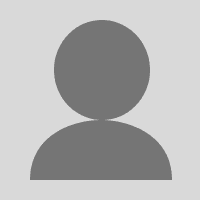Today we’re announcing improvements to the way you invite and manage users in Terraform Cloud. You can now invite new users to your organization by sending them an email from within the web UI and the users can accept or reject that invite. You can also view a list of all users that are part of an organization along with which teams they belong to, in a single, unified view. In addition, you can search for users in your organization by email address or username. You’ll find these new features on the new Users page under organization settings.
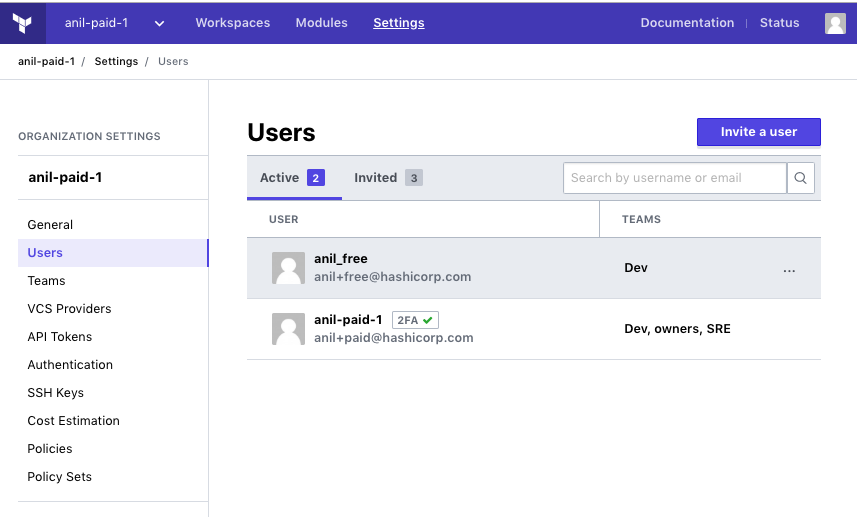
»Inviting Users
To invite a user to Terraform Cloud, navigate to the organization settings, Users page and click on “Invite a user”. Then enter that user’s email address and select the team(s) you would like them to join.
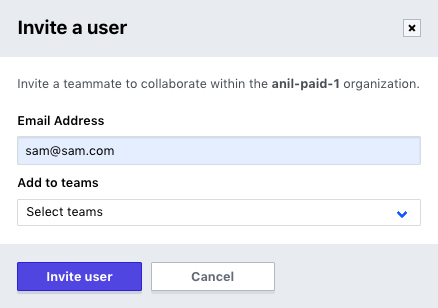
The user will be sent an email and be added to the “Invited” list in the Users table:
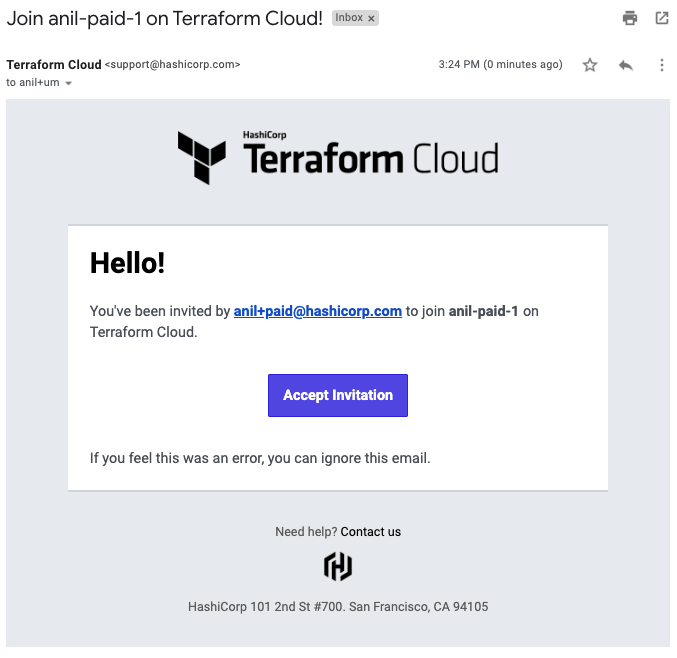
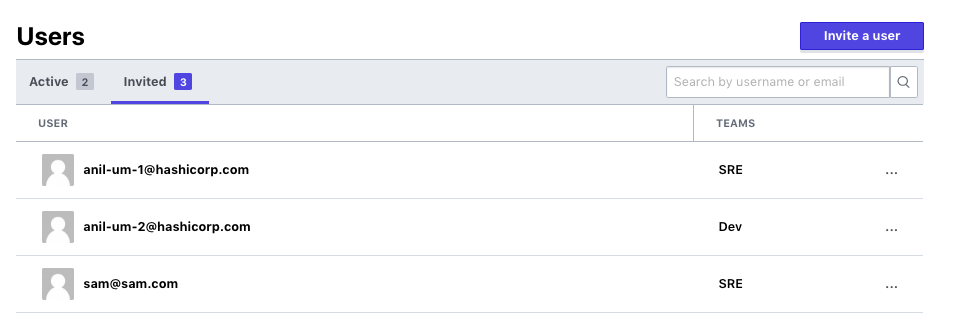
If you accidentally invited the wrong user or entered an incorrect email address, you can remove the user by clicking on the edit menu. Doing so will invalidate the incorrect invitation:
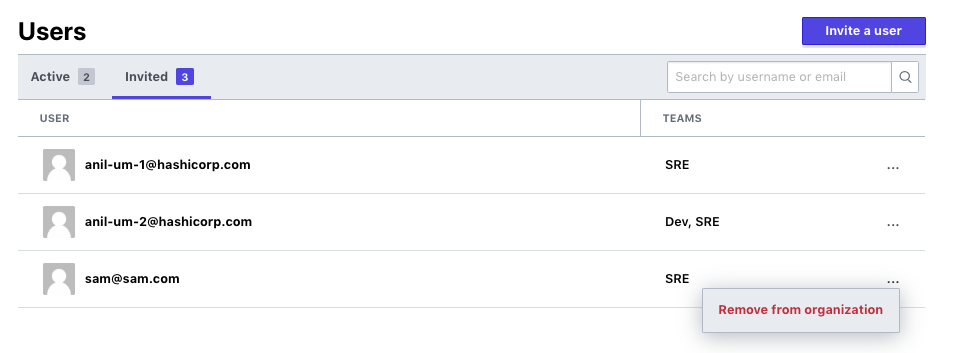
Users that click through from their email invitations, will be shown all their pending invitations when they log into Terraform Cloud and will have the option to accept or decline them:


The invitation workflow described above is consistent for all users, regardless of whether they have Terraform Cloud accounts already or are new and must create accounts.
»User Management
Users that belong to multiple organizations can choose which organization they would like to view. This page is also viewable by clicking the Terraform logo on the top left of the screen:
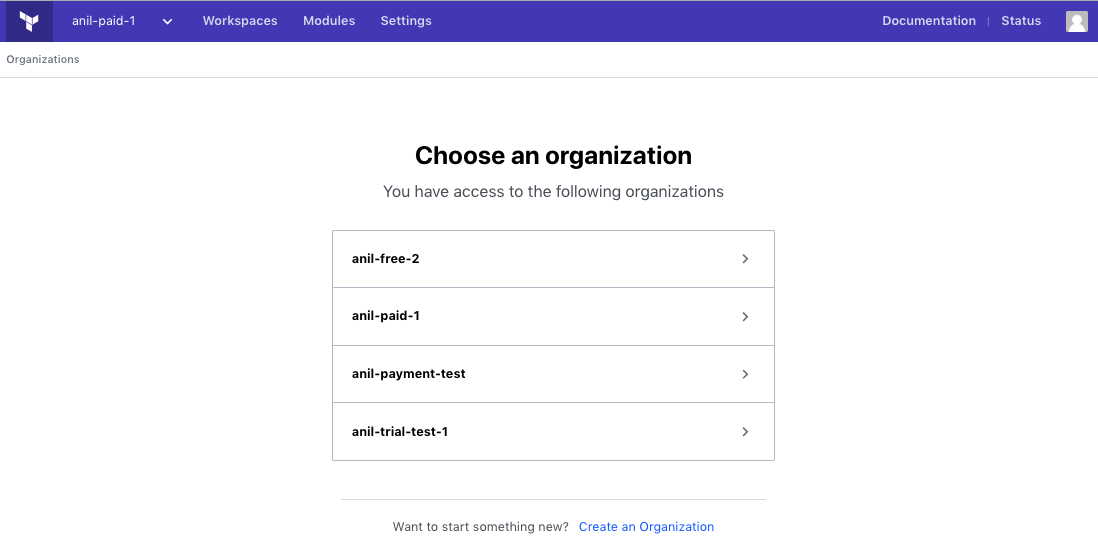
To get a quick count of the total number of users in the system (which is particularly useful if you’re on our paid tiers which are priced based on number of users), just head over to the Users page:
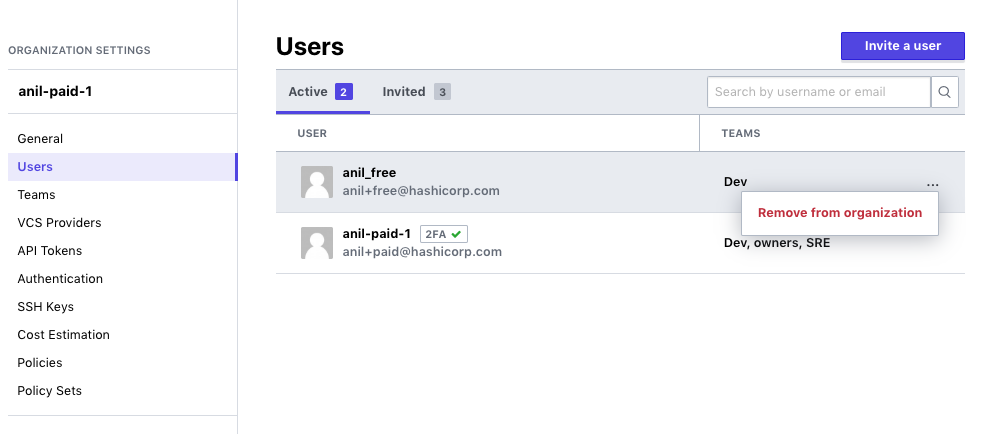
From that page, you can also easily search for a specific user if you have a large list of users or easily remove a user from your organization. Removing a user from all teams in an organization will revoke all access to that organization for that user.
»Conclusion
We are excited by the interest in and adoption of Terraform Cloud since the launch in September. The new user management features are borne out of the feedback we have received from many of you and are all available in the Free Tier of Terraform Cloud. To create additional teams, you will need to upgrade to the Team tier of Terraform Cloud. You can sign up for a Terraform Cloud account here and upgrade to the paid tiers from within the product itself.